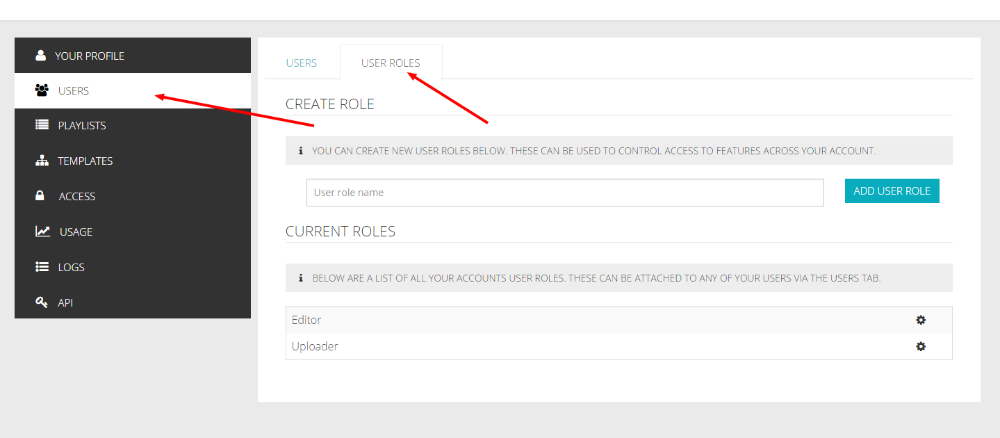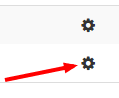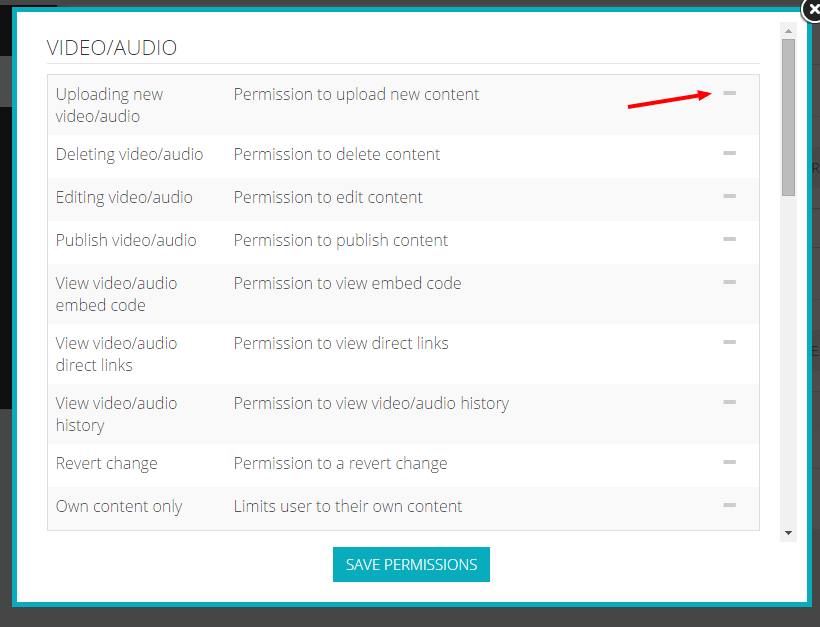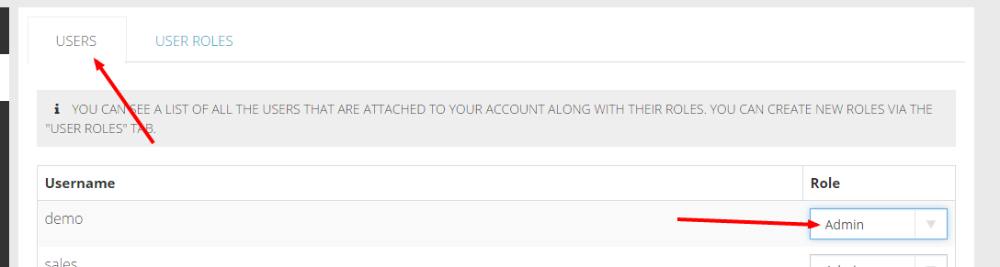User Roles
Media Manager allows you to create User roles on your account. These user roles have permissions applied to them, which allow you to control how they use your account. User roles can be created by going to your account page and selected the users tab and then the "User Roles" tab.
Note
Your account must have the user roles feature enabled in order to create additional user roles.
You then enter the name of the role and click the "Add User Role" button. Once you have created the role you can then edit its permissions by selecting the cog icon.
You can then go through the list of available permissions and select which should apply to this user role.
Once you have selected all the permissions, simply select "Save Permissions" to save them to the user role. You can then apply that role to users on your account by going to the Users tab and selecting from the dropdown provided.
The permissions will be applied straight away, so when the user refreshes or logs in, then those permissions will apply.
Important
There is always an admin permission and by default all users on an account are "Admins". If a user role is created with no permissions, then they will be very limited.