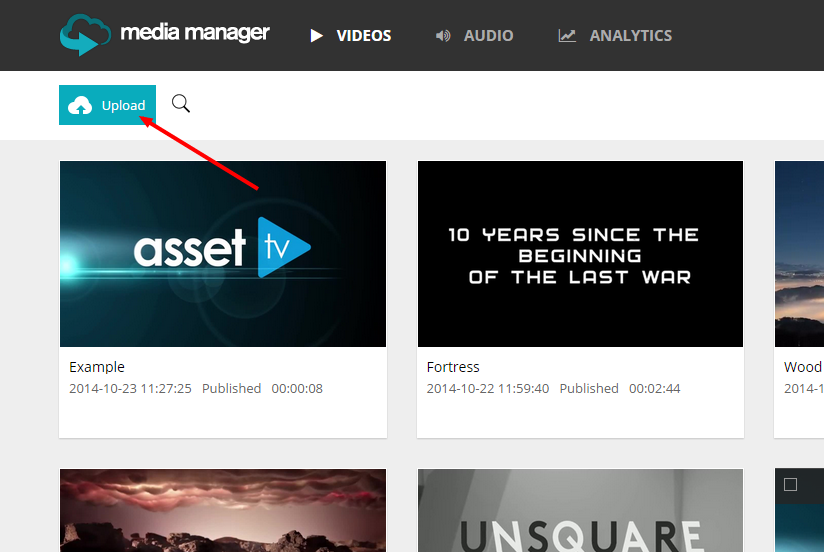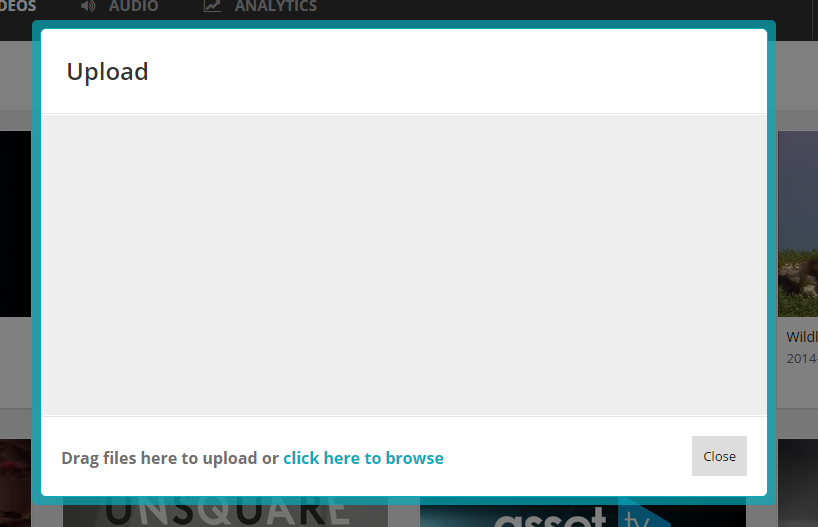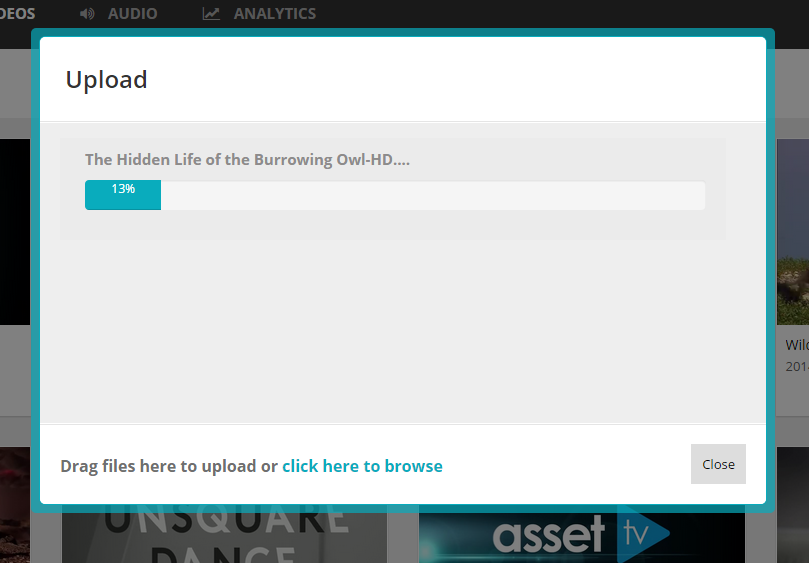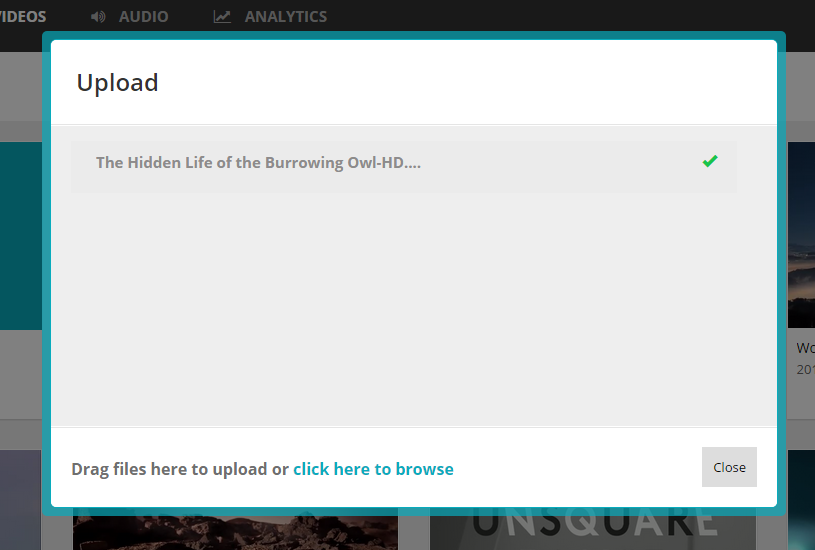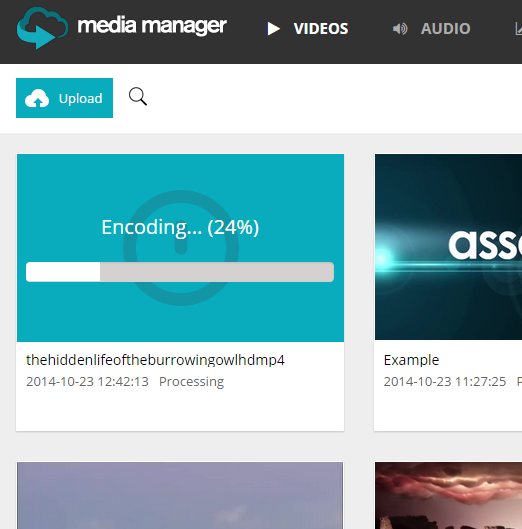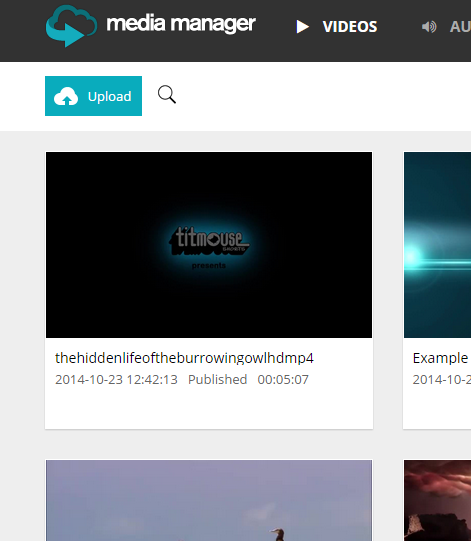Uploading content
Info
Some things might look a little different if you are using our new MM-2 theme, don't worry the principles and processes are exactly the same!
Once you are logged into your Media Manager account. You can start to upload your videos. To upload click the "Upload" button.
The Upload popup will appear.
You can drag video files onto the popup itself or you can click the "click here to browse" to select a file or multiple files from your computer. In order to select multiple files you can hold the ctrl button and select the videos you wish to upload. Your videos will then start to be uploaded.
Warning
If you click close, your uploads will be cancelled. Once complete the upload will have a tick next to it and once all your uploads are complete. You can close the popup.
You will notice that new items have appeared in your account. At first they will say "Pending".
Note
You cannot edit any information about the video until it has been fully processed. You can however delete it if you wish.
After a short time a "Encoding view" will appear over the video. This gives you an indication of the progress of the video being processed.
The progress bar itself will automatically update. Once the video has finished processing. It will automatically update the view with the video data including thumbnail.
Now you can edit the video details by right clicking and clicking on "Details". See more at Editing my video.